Itemizing Supplies
- Adding an itemized charge
- What payers get
- What patients get
- Adding an unlisted ambulance services charge
- Adding A0999 itemize charges and only bill patient
Itemizing is the practice of taking supplies used during transport and billing a patient or payer for each supply used. In order to do this, the supplies must be associated with a billable HCPCS. You can bill for itemized ALS and BLS Routine Disposable Supplies (A0382 and A0398), ALS and BLS Defibrillation Supplies (A0384 and A0392), Esophageal Intubation Supplies (A0396) and IV Drug Therapy Supplies (A0394).
The decision to itemize your supplies is something your company decides to do; it is not a payer specific setting. If your medics track the supplies they use during transport, and you want to bill for each supply, then create your list of supply types and enter their prices. After you create the itemized list, you can add the supplies to your claim. ZOLL Billing will sum the cost of the used supplies and send payers the total as a single HCPCS. If a payer needs to justify the amount, you can print the "Print Charge Details" report from the Claim page and send it to the payer. Patient statements will contain the itemized list of supplies used.
Adding an itemized charge
-
Click Settings on the navigation bar.
-
Click the Charges tab.
-
Check the View field and verify that you are on the right charge category. If you are then click Itemize supplies.
Note: Come here anytime you want to add, delete, or change the name of the ancillary charge or its charge type. -
A pop-up window displays. Scroll down to the bottom of the page where you will see blank fields. In the first field, enter the supply item. Click the second field and pick the supply type from the list. Each supply type equates to a HCPC:
-
IV drug therapy - A0394
-
Esophageal intubation supplies - A0396
-
Routine disposable supplies - A0382 or A0398
-
Defibrillation supplies - A0384 or A0392
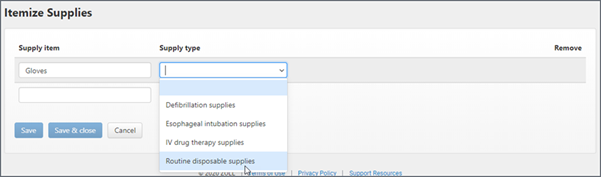
You can have multiple supply items for each supply type.
-
-
When you are done, click Save.
The Itemized window closes. The supply type appears as a header with each supply item listed below it.
-
Assign a charge amount to each supply item by clicking Edit on the top right. After you add the charge amounts, click Save at the bottom of the page.
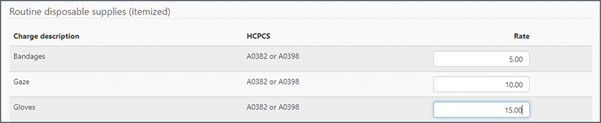
-
When you work a claim, you will see the itemized charges and the amount listed under the supply type heading. Now add the units for each supply item.
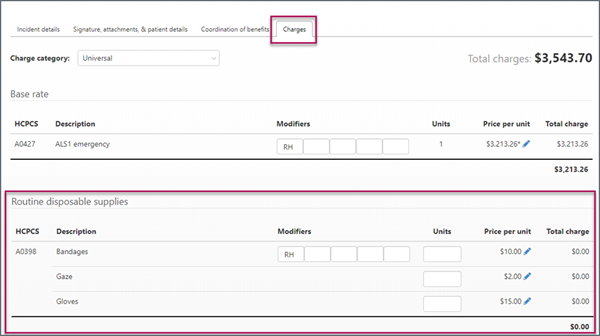
What payers get
Payers will get one HCPC with the sum of all supplies used - they do not get a line item for each supply charge. To check this out, after you submit the claim go to the "Submission history" tab, click the Print charge details link. You will see that the system submitted one line amount for each supply charge.
What patients get
The patient invoice will breakout every supply item used and list them on the invoice.
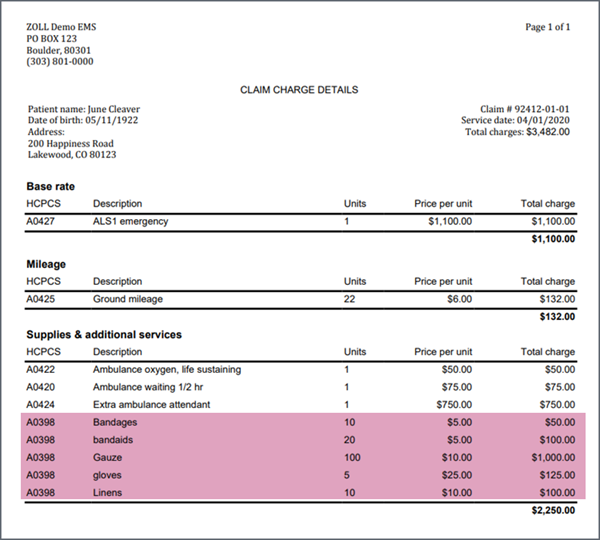
Adding A0999 itemize charges and only bill patient
Adding an unlisted ambulance services charge
Do you want to charge the patient for a bounced check or late fee? Here is how to add those itemized charges:
-
Click Settings on the navigation bar
-
Click the Charges tab.
-
Click the Itemize supplies link at the top of the page. A pop-up window will display.
-
There will be open, blank fields under the "Supply item" and "Supply type" fields. Enter the name of the supply item in the first field (i.e. bounced check).
-
Click the next open field under the "Supply type" column and select the supply type from the list. In this case we selected "Unlisted Ambulance Services."
-
Click Save. The pop-up window will close and the Charge page will display.
-
On the Charges page, select the charge category by clicking the View field and picking the category name from the list.
-
Once the charges for the category display on the page, click Edit.
-
Scroll down to the supply type heading you selected when creating the itemized supply. Your entry will be there with an empty "Price per unit" field. Enter the amount in this field.
-
Scroll down and click Save.
-
To use this new charge, go to the Claim page and click the Charges tab.
-
Click the edit icon.
-
Click the Add a charge field.
-
Scroll down and click the new charge.
-
Enter the units for the supply.
-
Click Save changes.
Billing an A0999 charge to the patient only
There could be times where you only want to bill the A0999 charge to the patient - not to the insurance. In this case:
-
Find the claim using search, click the claim number and go to the Claim page.
-
Click the Charges tab and find the A0999 charge.
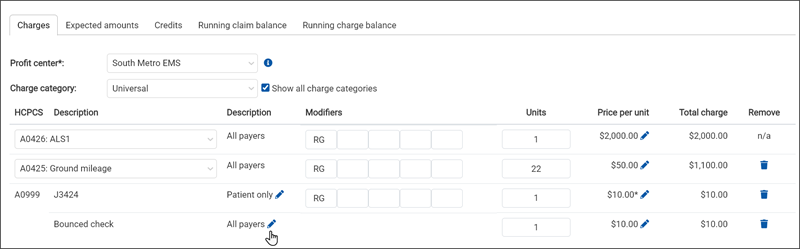
-
Click the All Payers pencil icon next to that charge. In the window that opens, click the circle next to Patient only and then click Save.
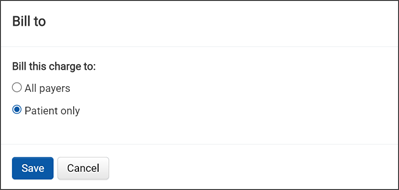
Now, the A0999 charge will only appear when you are billing the patient.